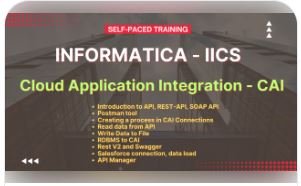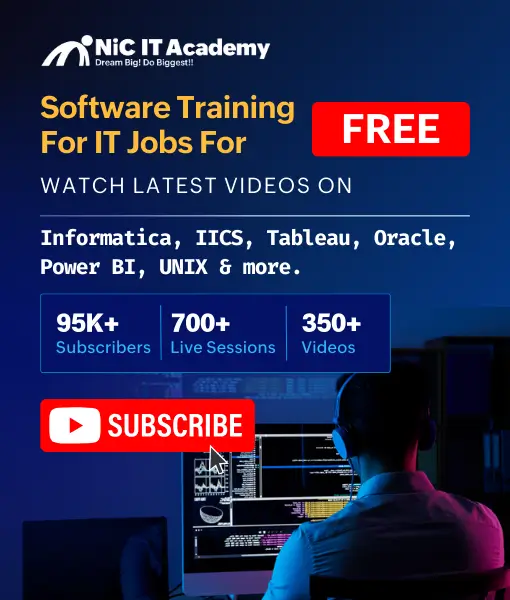Informatica IDMC/IICS interview questions and answers
21. How do you create and send a request in Postman?
To create and send a request in Postman, follow these steps:
- Open Postman and create a new request by selecting the appropriate HTTP method (e.g., GET, POST) from the dropdown menu.
- Enter the request URL in the address bar.
- Add any required headers, query parameters, or request body data, depending on the API endpoint’s requirements.
- Click the “Send” button to send the request to the API server.
Postman will display the response, including the status code, headers, and body, allowing you to analyze the results of your request.
22. What is a collection in Postman?
In Postman, a collection allows you to group related requests. You can also use it to organize the requests into folders systematically.
23. What is the Payload in Postman?
The Payload of an API Module is the body of your request and response message. When making an API request, it contains the data you send to the server. You can send and receive Payload in various formats, for example, JSON or XML.
24. What are the various authorization methods provided by Postman?
Postman provides the following API request authorization options:
- API Key
- Basic auth
- Digest auth
- Hawk Authentication
- Oauth 1.0
- Oauth 2.0
- Bearer Token
- NTLM Authentication
- AWS Signature
25. List down 4 major services in IICS CAI
- Cloud Application Integration
- API Center
- API Portal
- Application integration console
26. What are the major components of CAI?
Designer:
It is easy to use drag-and-drop and point-and-click web interfaces which we use for creating processes (API). A process is broadly divided into three parts start step, the business logic part, and the end step. We can have only one start step and many end steps in one process.

With the designer, we can leverage powerful features like parallel processing, error handling, and decision-making, etc.
Application Integration Console:
It provides monitoring and management for CAI. we can view and configure the settings of the process server or cloud server, but it will depend on our roles and permissions.
Cloud Server:
After creating a process, connection, or service connector, we can deploy the assets either on a cloud server or a secure agent. Usually, we deploy our assert on a cloud server if the asset is not using any on-premises repository otherwise we will deploy on a secure agent.
If we want to use JDBC/ODBC connections in our asset, then we will deploy the assert on a secure agent.
Process Developer:
Process Developer is an on-premises application for BPA (business process automation) and uses an Eclipse-based tool for creating processes that we can deploy anywhere i.e. on-cloud or on-premise.
We can use a Process Designer or Process Developer to create the processes. Informatica recommends Process Designer to use.
27. What are the different connectivity options available in IICS-CAI?
Service Connectors:
Create a service connector to access and interact with programs and services that expose an API.
You can create a service connector in the following ways:
- Specify a REST or SOAP API and define other properties.
- Import a WSDL or Swagger JSON file that contains the definition of a service connector
Built-in connectors:
Use built-in connectors to access popular applications and services. You do not need to always configure service connectors. Based on your license, some connectors come with Application Integration.
- Connectors are designed to access data to and from the cloud. The JDBC, Workday, SAP BAPI, OData, and Salesforce connectors are in this category.
- Message-based connectors are designed so you can configure queue-based message brokers like ActiveMQ and JMS. The AMQP and Amazon SQS connectors are in this category.
- Listener-based connectors that you configure to monitor file-based systems. You can monitor systems for files, objects on a file system, and other types of storage. You can retrieve files and process the contents of the files or perform file operations like moving or reading file metadata.
- OData Provider Application Integration has a built-in OData provider. Use the built-in OData provider to enable OData access to internal data sources like JDBC and Salesforce.
28. What is a Service connector?
Create a service connector to access and interact with programs and services that expose an API. You can create a service connector to connect to third-party services using REST or SOAP APIs.
You can create a service connector in the following ways:
- Specify a REST or SOAP API and define other properties.
- Import a WSDL or Swagger JSON file that contains the definition of a service connector
To create a service connector, perform the following steps:
- In Application Integration, click New Service Connectors.
- In the New Asset dialog box, click Service Connector using Form, and then click Create.
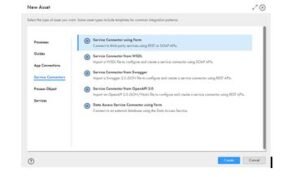
29. What is an APP connector in IICS?
Application Integration connectors are designed to access data to and from the cloud for each of your applications. Connectors for JDBC, Workday, SAP, OData, and Salesforce are in this category.
An App Connection is a configuration that allows CAI to connect and interact with external applications or services. It is crucial for data exchange, automation, and collaboration in integration projects.
30. What is a Process in IICS?
When you use Process Designer to integrate applications, you can:
- Build a process from a variety of step types, including data decision, subprocess, parallel path, receive, and wait.
- Automatically link steps in a process as you select data and define actions, bindings, and other process properties.
- Test your process and necessary connections during process design.
- Publish the process so it is automatically deployed and available to invoke as a REST/XML or JSON service.

31. What is API Manager in IICS?
API Manager is a cloud-based service that an organization uses to deploy, manage, and control the use of APIs. You can use API Manager to manage the APIs for enterprise services and processes that are built in Informatica Cloud Application Integration.
You can also use API Manager to create and manage custom APIs that aren’t built in Informatica Cloud Application Integration.
API Manager provides the following functionality:
- Seamless integration with Informatica Cloud Application Integration to manage APIs for Informatica Cloud Application Integration services using REST and SOAP protocols
- Creation and management of custom APIs that are external to the Informatica environment.
- Rapid integration of APIs into organization applications through software development kit (SDK) packages
- API lifecycle management, including activating, deactivating, versioning, and deleting
- Access to API metadata and description for managed APIs
- Enforcement of authentication and authorization for managed APIs
- Enforcement of a rate limit policy, response caching policy, IP filtering policy, and privacy policy
- Grouping of APIs for easy management of APIs in the organization
- Management of organization access policies, including global rate limit and IP filtering policies
- API analytics, including dashboard, activity log, and event log.
32. What is API Portal in IICS? What is the use of it?
- API Portal provides API consumers with secure access to managed APIs and custom APIs. API consumers can see details of an API such as status, authentication type, and applicable access control policy, and drill down to further details with Swagger or WSDL.
- API consumers can use API Portal to generate software development kit (SDK) packages to facilitate rapid integration of managed APIs and custom APIs into applications. Consumers can generate SDK packages that provide a set of resources to enable integration for Java, Android, JavaScript, Nodejs, Python, Ruby-on-Rails, C#.NET, and ASP .NET5, or C# applications.
- API consumers can also use API Portal to interact with managed APIs and custom APIs and view API usage analytics.
33. What is API Center?
API Center is a service in Informatica Intelligent Cloud Services that you can use to design, publish, manage, and monitor APIs in the organization. You can provide API consumers with access to the APIs for enterprise services and processes that you create with API Center.
Use API Center to perform the following tasks:
Create REST APIs: To create and define REST APIs, you can create API operations or import existing API definitions.
Assign API policies to APIs and API operations: You can create policies and assign them to APIs and to API operations. Policies are rules that you use to enforce API security and control access to APIs.
Manage APIs: You create managed APIs from published APIs. You can then share the API endpoint URLs with API consumers so that they can access the operations of the managed APIs.
Monitor API usage: You can view and monitor the invocations of managed APIs in the organization.
34. What is Custom API in IICS?
Custom APIs are APIs that aren’t based on Informatica Cloud Application Integration processes. Custom APIs help you manage APIs that are external to the Informatica environment.
You can create and manage custom APIs that you add to your organization’s list of APIs. You can make custom APIs available on the API Portal.
You can’t create a custom API for a URL that is restricted by Informatica. To remove the restriction, contact Informatica Global Customer Support.
To base a custom API on an encrypted URL, specify a URL that uses a certificate signed by a well-known Certificate Authority. You can’t create a custom API for an HTTPS URL that uses a self-signed certificate or a certificate that isn’t signed by a Certificate Authority.
Ensure that the API URL that you create the custom API for doesn’t contain any potential vulnerability or malicious script.
35. What is Managed API in IICS?
Use the API Manager to activate, manage, deactivate, or delete APIs. To manage an API, you select an Informatica Cloud service and create a managed API for the service. When the API Manager creates the managed API, it also activates the managed API. After activation you copy the managed API URL and provide it to your API consumers.
If you want to temporarily make the managed API unavailable, you can deactivate the managed API. To stop running the service as a managed API, you can delete the managed API. When you delete the managed API, the Informatica Cloud service is not affected.
Managed APIs can also be viewed with API Portal. API consumers can use API Portal to access detailed information about APIs so that they can incorporate APIs into their applications.
Creating a Managed API
You can create a managed API for any Informatica Cloud service.
- In the API Registry page, select a service.
- Click in the right-most column to open the Actions menu, and then select Create Managed API. The API Manager creates a managed API for the service.
36. How will you create a managed API in IICS?
In Informatica Intelligent Cloud Services, click My Services and select the API Manager service.
You are prompted to choose an API domain name. Retain the default name and click Save.
On the API Registry page, click Actions Create Managed API next to the Order_Management process with REST protocol.
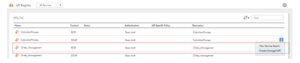
37. What is API Registry
Use the API Registry page of the API Manager to view and select Informatica Cloud services and create and handle managed APIs.
The following image shows the API Registry page:
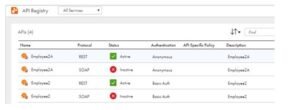
The API Registry page shows services and managed APIs in alphabetical order. You can view service details and managed API details. To sort the services and managed APIs, click the title of the column to sort. To view services only, select All Services. To view managed APIs only, select Managed Services.
To create and use a managed API, you perform the following actions on the API Registry page:
- Create a managed API for the service.
- Copy the managed API URL and provide the URL to API consumers.
You can also deactivate or delete a managed API in the API Registry page. In addition, you can create an individual rate limit policy for a managed API. A rate limit policy controls the number of times the managed API can be invoked during a designated time.
If a managed API exists for a service that is unavailable or has been deleted, the managed API is grayed out in the display.
38. What is the Rate Limit Policy for a managed API?
You can create a rate limit policy for a specific managed API.
- In the API Registry page, select a managed API.
- To set the rate limit policy for the managed API, click in the right-most column to open the Actions menu, and select View API Details. The Managed API Details window appears.
- Select the Rate Limit tab.
- Enable API-specific rate limit policy, enter the number of requests and the number of milliseconds that define the rate limit policy, and then click Update.
When an API consumer attempts to access a managed API and is denied due to a rate limit policy, the HTTP response includes a 429 Too Many Requests status code and the description API rate limit reached.
39. How can we update the rate limit policy in managed API’s?
You can change the rate limit policy for managed APIs. The rate limit policy controls the number of times any single managed API can be invoked during a designated time period for all the organization-managed APIs. The rate limit rule cannot be deleted but can be updated. The default rate limit for a managed API is 1000 requests per minute.
In the Policies page, in the Rate Limit Policy panel, enter the number of requests and the number of milliseconds that define the rate limit policy, then click Update.
40.What is IP Filtering Policy in managed API’s?
The IP filtering policy designates the range of computer IP addresses that are allowed or denied to invoke managed APIs. You can create an IP filtering policy for managed APIs. The order of the policies determines the precedence. The first policy in the table that is relevant is applied to the managed API. You can change the order of the policies by selecting to move them up or down
Enroll for Informatica IICS Cloud Data Integration(CAI) – Self-Paced courses
![]()